How to print a section
without annotations
Search for and open the section you want to print.
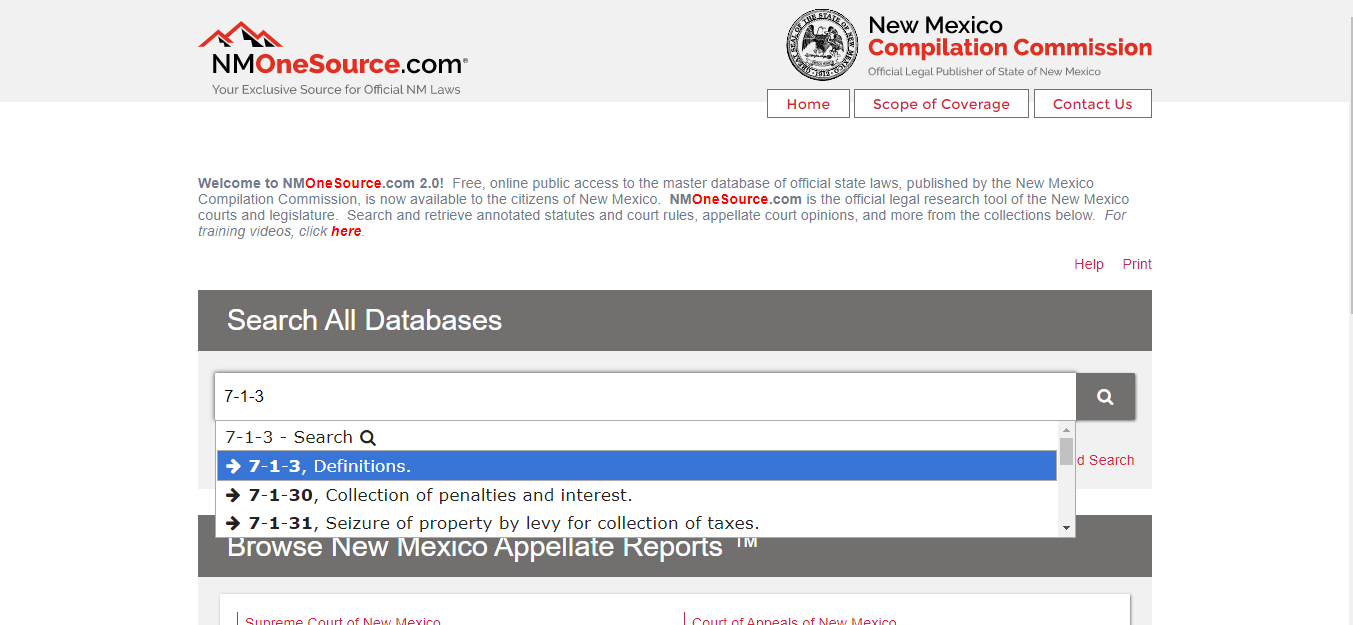
On the left-hand side is the Table of Contents (TOC).
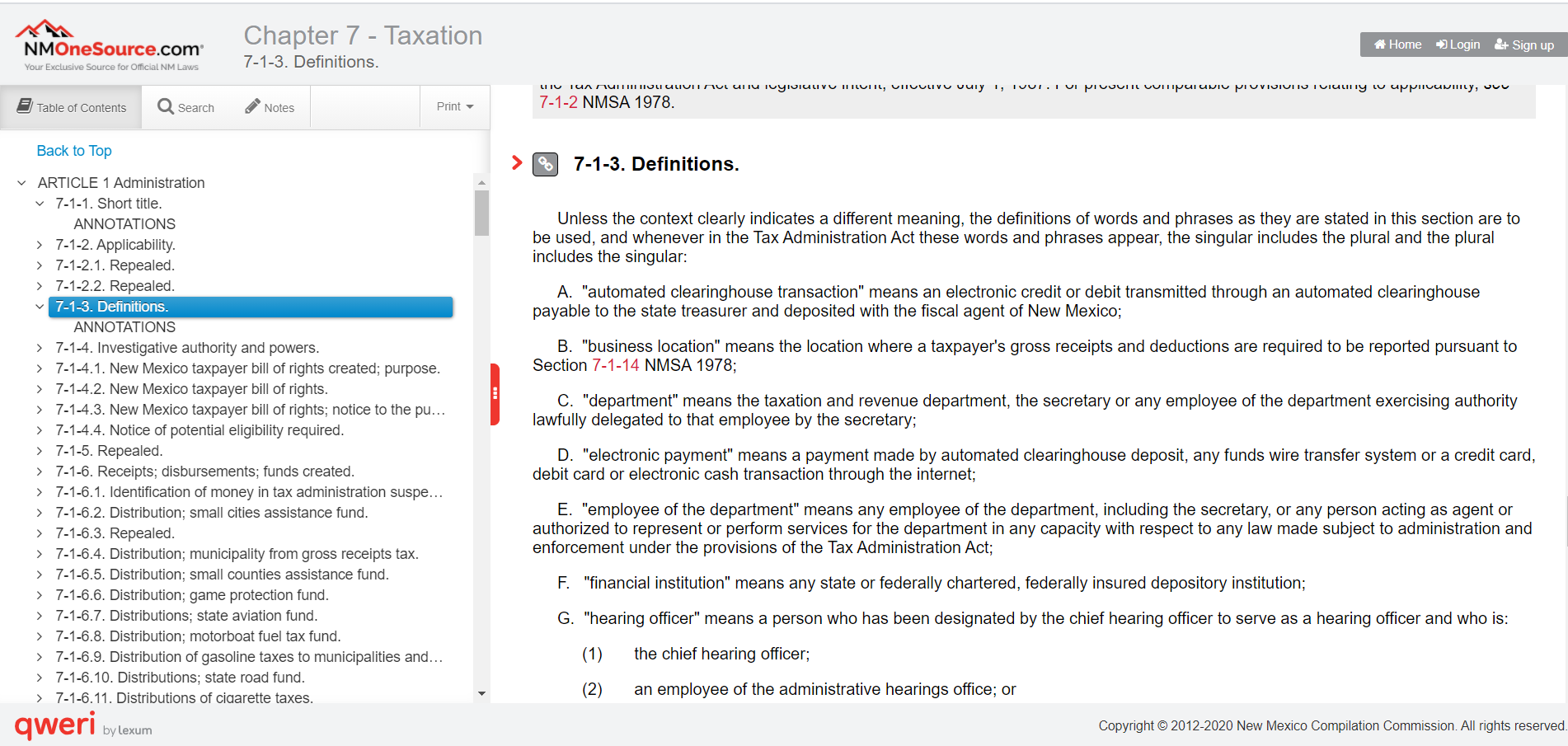
Click on “Print” in the TOC. In the drop-down menu, click on the box “Print multiple items from the TOC“.
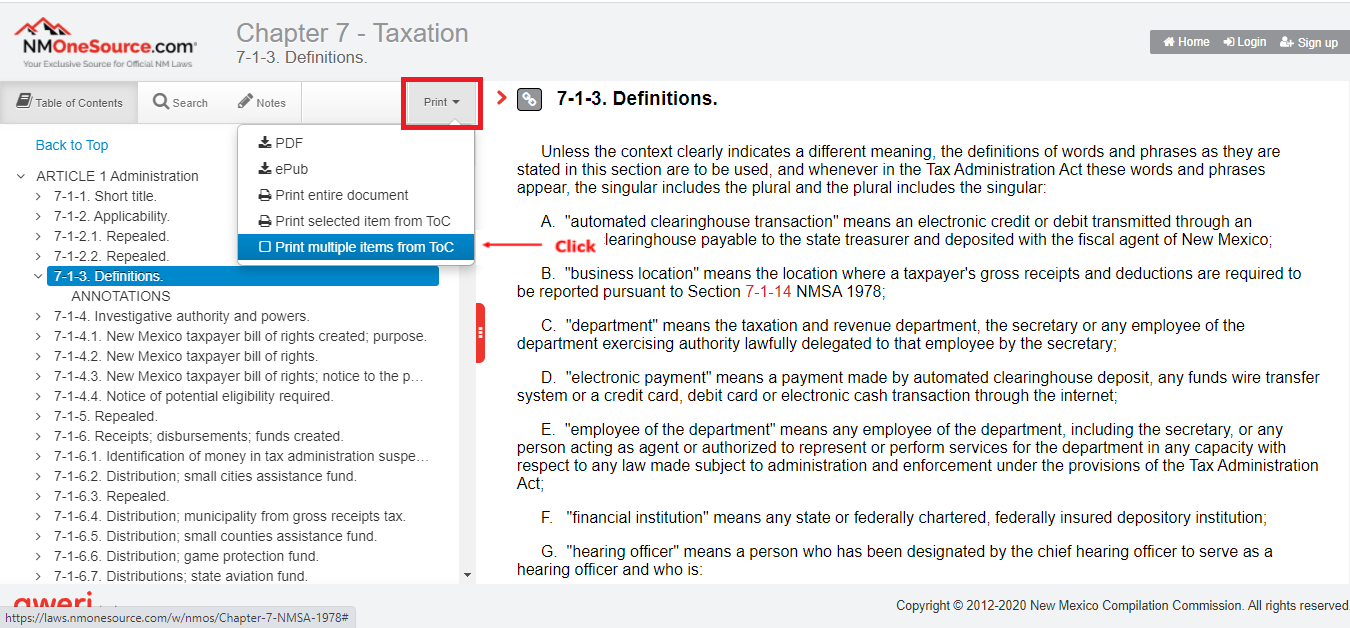
Click on the box next to the section number.
Click on the box next to “ANNOTATIONS” to remove the checkmark.
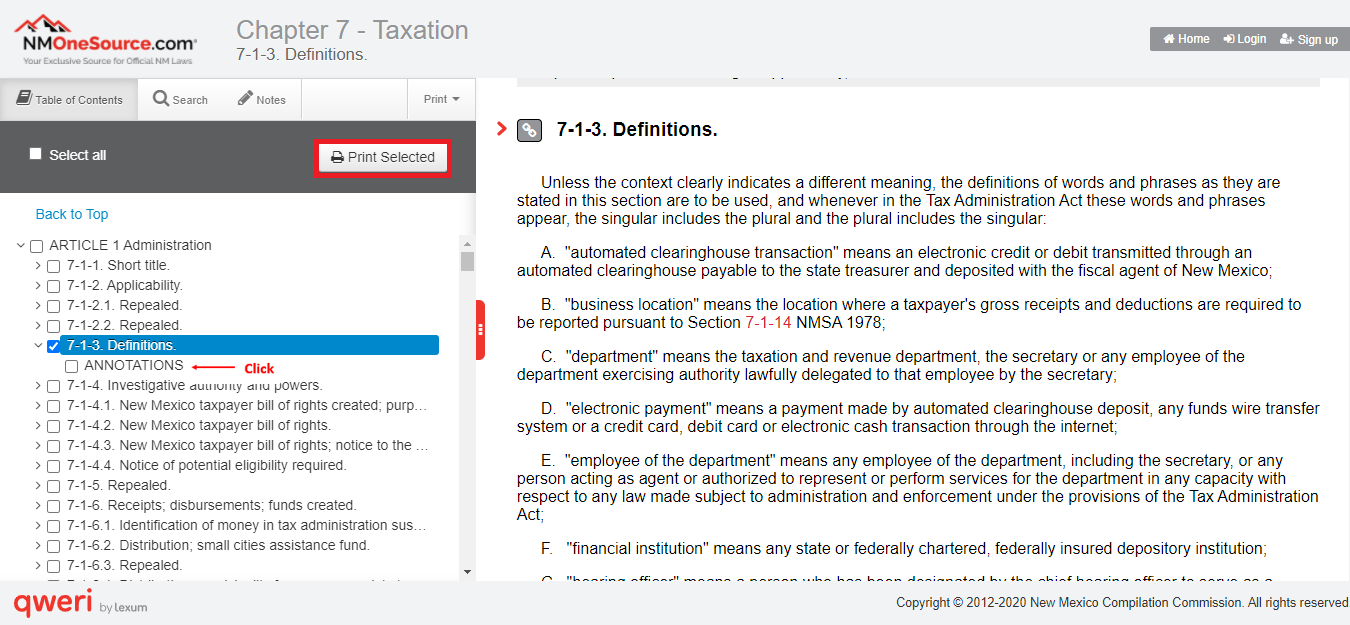
Click on “Print Selected” button in the TOC.
When you receive the print manager, choose print or save as PDF to your computer or USB.
